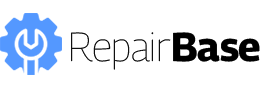[vc_row type=”in_container” full_screen_row_position=”middle” column_margin=”default” column_direction=”default” column_direction_tablet=”default” column_direction_phone=”default” scene_position=”center” text_color=”dark” text_align=”left” row_border_radius=”none” row_border_radius_applies=”bg” overlay_strength=”0.3″ gradient_direction=”left_to_right” shape_divider_position=”bottom” bg_image_animation=”none”][vc_column column_padding=”no-extra-padding” column_padding_tablet=”inherit” column_padding_phone=”inherit” column_padding_position=”all” column_element_spacing=”default” background_color_opacity=”1″ background_hover_color_opacity=”1″ column_shadow=”none” column_border_radius=”none” column_link_target=”_self” gradient_direction=”left_to_right” overlay_strength=”0.3″ width=”1/1″ tablet_width_inherit=”default” tablet_text_alignment=”default” phone_text_alignment=”default” bg_image_animation=”none” border_type=”simple” column_border_width=”none” column_border_style=”solid”][vc_column_text]The Samsung Galaxy S22 is a rugged phone with a large battery and big screen. It offers long battery life and can withstand water, dust, and shock. The phone has an impressive camera and facial recognition, making it an ideal choice for those looking for a reliable device that performs well in all conditions.
Like any other electronic device, the Galaxy S22 may encounter issues with its battery over time. The longer you use a device, the more its battery capacity will deteriorate, meaning your phone will start to lose its charge faster and faster. The Samsung Galaxy S22 is designed to easily replace its batteries, meaning you don’t have to spend hundreds of dollars on a new device just because your battery isn’t holding up anymore.
Fortunately, replacing the battery is not difficult if you know how to do it. We’ll help you to replace the battery in your Samsung Galaxy S22. We’ll also show you how to ensure your replacement battery is operating at peak capacity by calibrating it with a few simple steps. The repair guide gives step-by-step instructions for replacing the battery in a Samsung Galaxy S22.
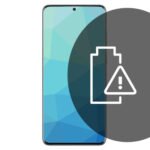 [/vc_column_text][vc_column_text]
[/vc_column_text][vc_column_text]
Repair difficulty: Moderate
[/vc_column_text][vc_column_text]Samsung Galaxy S22 battery replacement is a moderate repair. The process requires some experience, specialized tools and parts, soldering and unique tools such as a pry tool and suction cup.
Reasonable repairs are geared toward those comfortable inside their devices with the aid of some online guidance and a service manual. If this sounds like you, then, by all means, go for it![/vc_column_text][vc_column_text]
Looking for replacement parts?
We recommend adding these products to your order. Repair with confidence – Repairbase offers replacement parts, tools and repair guides to help the process. Our replacement parts are tested to highest standards and covered by our 24 months warranty.
[product_table id=”7125″][/vc_column_text][vc_column_text]
This Repair Guide Gives Step-By-Step Instructions for Replacing the Battery in a Samsung Galaxy S22
[/vc_column_text][vc_column_text]
Overall View of Battery Replacement
[/vc_column_text][vc_column_text]To replace your battery, follow these steps:
- Turn off your phone and remove the back cover.
- Please remove the battery connector by pulling it up with your finger, then remove the old battery.
- Put a new, high-quality lithium-ion (Li-ion) battery in place of the old one, ensuring that both poles are lined up properly before pushing down firmly until you hear an audible click sound and feel it lock into place—this confirms that you’ve inserted it correctly. If using a generic brand of batteries, make sure they’re genuine Samsung parts certified for use specifically with this model phone. Otherwise, some compatibility issues may be due to voltage discrepancies between different brands’ products (such as how much power each cell produces).
[/vc_column_text][image_with_animation image_url=”4534″ animation=”Fade In” hover_animation=”none” alignment=”” border_radius=”none” box_shadow=”none” image_loading=”default” max_width=”100%” max_width_mobile=”default”][vc_column_text]
Tools Needed [DIY REPAIR TOOLS]
[/vc_column_text][vc_column_text]To complete the repair, you will need the following tools:
- Flat Picks: Flat Picks are used to pry out batteries. They are also known as “star” or “triangle” tools. The edges of these tools are usually made from metal or plastic and come in various shapes and sizes. The flat pick is used to pry out the battery safely and effectively. It also allows you to access all the screws on your device and safely repair it, no matter what device.
- Heat gun: The heat gun helps remove the battery without damaging the cover or other parts. Its primary function is to remove thermal paste between the printed circuit board and heat sink, releasing the battery pack.
- iFlex opening tool: iFlex opening tool is a speciality tool used to pry open the back panel of smartphones. It is specifically designed with rubber edges that do not damage the phone and are specially curved to fit the shape of most smartphone batteries. Handy, compact, and easy to use. You can use it with a high range of battery sizes and types.
- Tweezers: Tweezers are used to pick up small and delicate things that can hold in the tooltips of tweezers. They commonly tear packaging tape, remove food particles from crevices, and control small items during soldering.
- Pick Set: The Pick Set is the most critical tool in mobile phone repair. It extracts anything that needs to be removed, especially the battery, SIM card and flex cables. It is Manufactured from a particular type of steel; this set is incredibly robust and can get you through any task you may come up with.
- Plastic prying tool: The plastic prying tool pries out the batteries. The plastic prying tool is soft, so it doesn’t damage the storm, and it can safely separate the battery from its cover when removing a buildup of corrosion that makes it difficult to remove. The plastic pryers are so flexible and soft that you can use them to get the battery out of its compartment by pushing, pulling and twisting.
- Suction cup: Suction cups are used for various purposes, including lifting and moving objects. The suction cup is typically a plastic or rubber item with a small hole in the centre which connects to a hose that can connect to a pump.
- Phillips screwdriver: The Phillips screwdriver is used to pry out batteries. This tool is a type of flat head screwdriver that has a cross-shaped tip and differs from the slotted screwdriver as it has a uniform profile on its head. This makes it possible for the Phillips screwdriver to engage with recently manufactured screws and prevents slippage during repair work.
[/vc_column_text][vc_column_text]
Turn Off Your Device [STEP 1]
[/vc_column_text][vc_column_text]To turn off your Samsung S22
-
- Press and hold the power button for approximately 10 seconds.
- The device will power down and go into standby mode.
- It may take a few moments to turn off completely, so wait until you see the screen go dark before removing your finger from the power button.
When ready to begin repair
- Connect your phone to its charging cable and plug it into a power source.
- Press and hold down on the volume-up key while pressing down on both ends of your phone’s charging connector with two fingers until you feel it connect with something inside its port (this only works if you have already removed any protective case).
- Once connected, release all buttons simultaneously (do not release them individually).
[/vc_column_text][image_with_animation image_url=”4535″ animation=”Fade In” hover_animation=”none” alignment=”” border_radius=”none” box_shadow=”none” image_loading=”default” max_width=”100%” max_width_mobile=”default”][vc_column_text]
Use A Plastic Opening Tool To Disconnect The Rear Camera Flexible Cable From Its Connector [STEP 2]
[/vc_column_text][vc_column_text]
- Using a plastic opening tool, disconnect the rear camera flexible cable from its connector.
Don’t
- Use your fingers to disconnect the cable as it may cause damage or damage to the battery.
- Use a metal tool such as a screwdriver, knife or pry tool as it may cause damage to the battery.
- Apply pressure on any side of the battery that could potentially bend it or lead to breakage.
[/vc_column_text][vc_column_text]
Gently Pull Up on the Battery Flex Cable to Disconnect it From its Connector [STEP 3]
[/vc_column_text][vc_column_text]
- You can use a plastic opening tool to disconnect the battery flex cable.
- Gently pull up the battery flex cable to disconnect it from its connector.
- If you have trouble pulling, heat the battery with a hair dryer or heat gun.
[/vc_column_text][image_with_animation image_url=”4536″ animation=”Fade In” hover_animation=”none” alignment=”” border_radius=”none” box_shadow=”none” image_loading=”default” max_width=”100%” max_width_mobile=”default”][vc_column_text]
If You Have Trouble Pulling, Heat The Battery [STEP 4]
[/vc_column_text][vc_column_text]To help the separation process you can heat the battery with a hair dryer or heat gun. Be careful doing it and make sure not to overheat the battery. The right amount of heat loosens the glue and makes it much easier to remove.
- If you have trouble pulling out the flex cable, try heating the battery with a hair dryer or heat gun. This can make it easier to remove.
- Heat one side of the battery for about 3 minutes, then let it cool down for 2 minutes before pulling out the flex cable again.
- If you still have trouble removing your Galaxy S22 battery, try using a different method (step 5)
[/vc_column_text][vc_column_text]
Remove the Adhesive [STEP 5]
[/vc_column_text][vc_column_text]Remove old battery adhesive, take new battery and secure it to the back casing.
- To remove the battery, you must pry up the adhesive securing it. You can do it with a small screwdriver or any other tool that you find suitable.
- Once you have pried up the adhesive, use a new piece of glue to replace it.
- Make sure this new piece of adhesive is appropriately aligned and attached to all four corners of your new battery before proceeding further!
[/vc_column_text][vc_column_text]
Now Slide the Battery Out Of The Device
[/vc_column_text][vc_column_text]The next step is to slide the battery out of the device. Hold your hands over the top of the metal frame and pull up on it while lifting off the battery. Again, ensure that you have disconnected any cables or connectors that might connect to it before doing so.
[/vc_column_text][vc_column_text]
Replace Battery with New One [STEP 6]
[/vc_column_text][vc_column_text]Place the new battery into position and attach one end of the battery flex cable to its connector on a mainboard.
Now that you’ve installed the new battery, it’s time to attach one end of the battery flex cable to its connector. Be sure to align the pins and press firmly until you hear or feel a click.
- Make sure there are no loose components inside your phone before you begin reassembly. If there are, remove them now.
- If any small components are stuck inside your phone but still accessible through gaps in the housing or other openings, use a pair of tweezers to carefully remove those pieces from their current location before proceeding with reassembly.
[/vc_column_text][image_with_animation image_url=”4309″ animation=”Fade In” hover_animation=”none” alignment=”” border_radius=”none” box_shadow=”none” image_loading=”default” max_width=”100%” max_width_mobile=”default” img_link=”https://repairbase.eu/product/samsung-galaxy-s22-battery-replacement-eb-bs901aby-oem-3700mah/”][vc_column_text]
Necessary Information
[/vc_column_text][vc_column_text]Replacing a phone’s battery can be done in under an hour with simple tools and careful steps. Before you start the repair, you’ll need to gather some materials
- A heat gun is needed to soften the adhesive and open your phone.
- A plastic opening tool works better than a knife or screwdriver because it allows you to get under the edge of the glass without scratching it or damaging other components.
- A hairdryer can be used in conjunction with the heat gun if there are stubborn areas that won’t release quickly.
- For soldering wires together, avoid using a regular soldering iron; instead, use one designed specifically for delicate electronics—it has an adjustable temperature and will help prevent damage to your phone’s circuitry while working inside it.
- Finally, having a magnifying glass on hand will make everything more manageable when trying to see small parts and read small labels on your Samsung Galaxy S22 battery replacement part.
[/vc_column_text][vc_column_text]
Conclusion
[/vc_column_text][vc_column_text]If you’re looking for a step-by-step guide for replacing the battery in your Samsung Galaxy S22, you’ve come to the right place. We know that replacing smartphone batteries isn’t always as easy as it seems, which is why we’ve broken down this how-to into simple steps that anyone can follow. Whether it’s your first time replacing a battery or your twentieth, our guide will ease you through the process.
[/vc_column_text][vc_column_text]Looking for tech repair service in your area? We recommend iFix, they fix broken iPad screens, broken Samsung phone screens, damaged iPhone screen repairs and much more.[/vc_column_text][/vc_column][/vc_row]